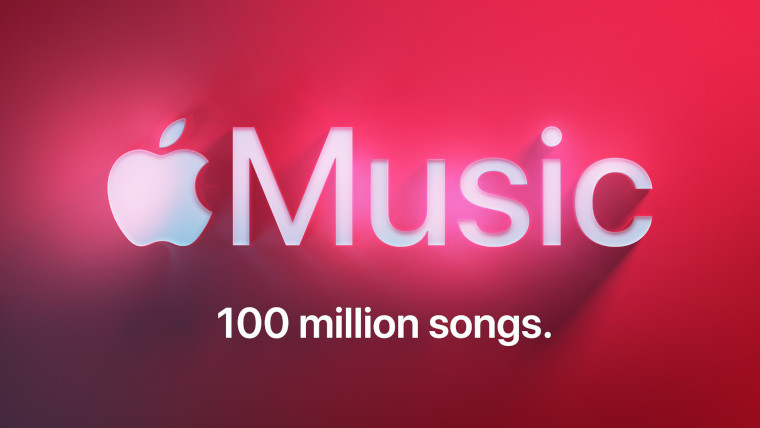
Last year, when Microsoft announced iCloud integration into the Photos app on Windows 11, the company said Apple would launch its services in the Microsoft Store. After a short period of waiting, the promised apps are finally here, despite the preview. You can now download Apple Music, Apple TV, and Apple Devices apps from the Microsoft Store.
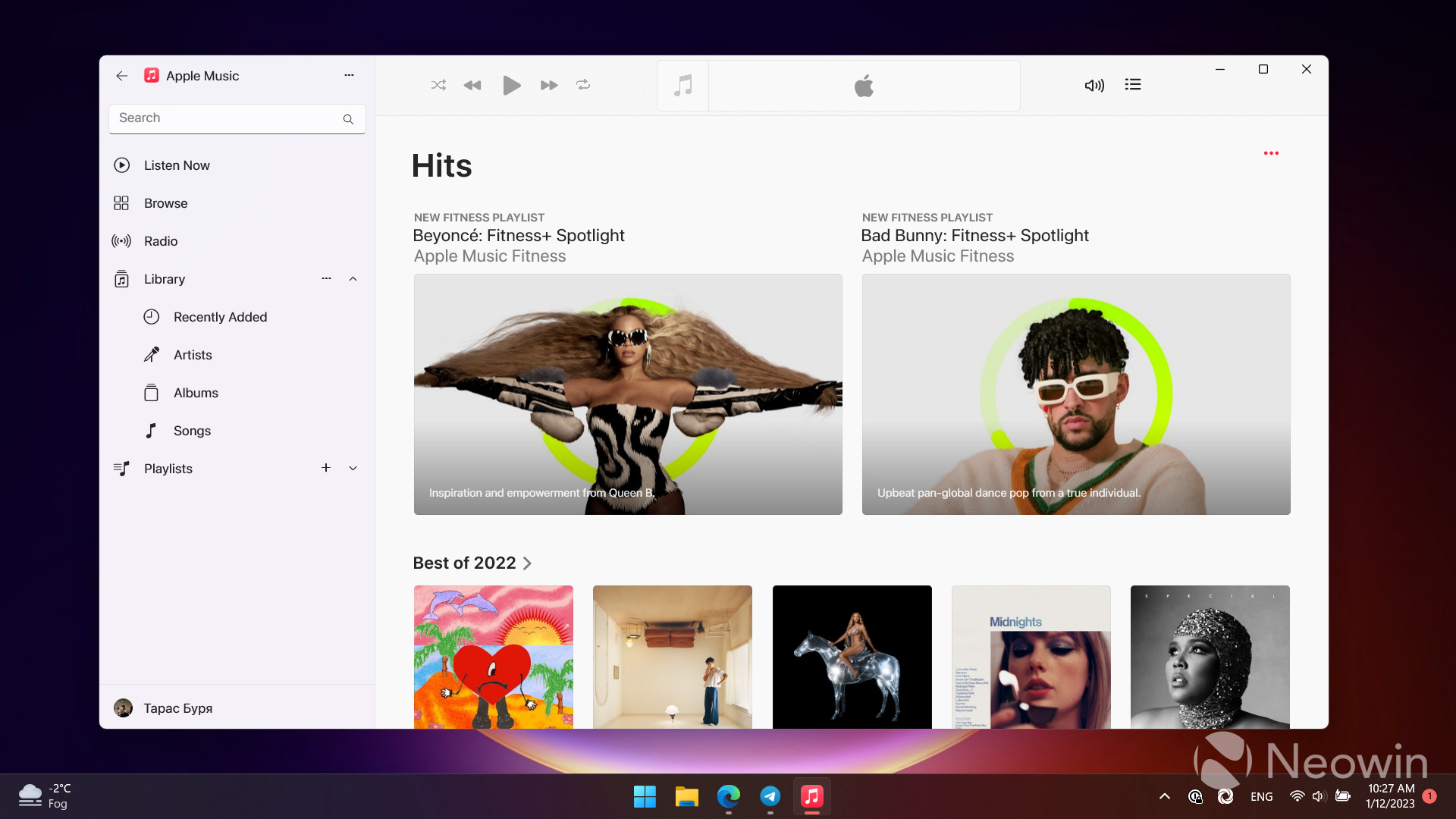
The Apple Music app, as the name suggests, lets you stream and download music, manage playlists, browse collections, and more. Since the app is in preview, it lacks many features, such as lossless audio, lyrics, and the recently introduced karaoke mode. . For this reason, Windows users might want to resort to the Cider app that we covered recently.
Download the Apple Music preview from the Microsoft Store..
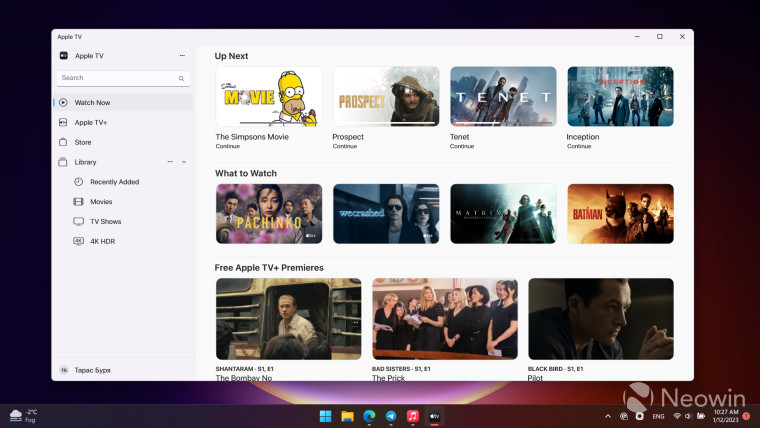
The Apple TV app provides access to the Apple TV+ service and your movie purchases in iTunes. This ultimately allows Apple TV+ users to ditch the clunky and very buggy web-based version in favor of a much better and more stable (even with the preview tag) application with more features.
Download Apple TV Preview from the Microsoft Store..
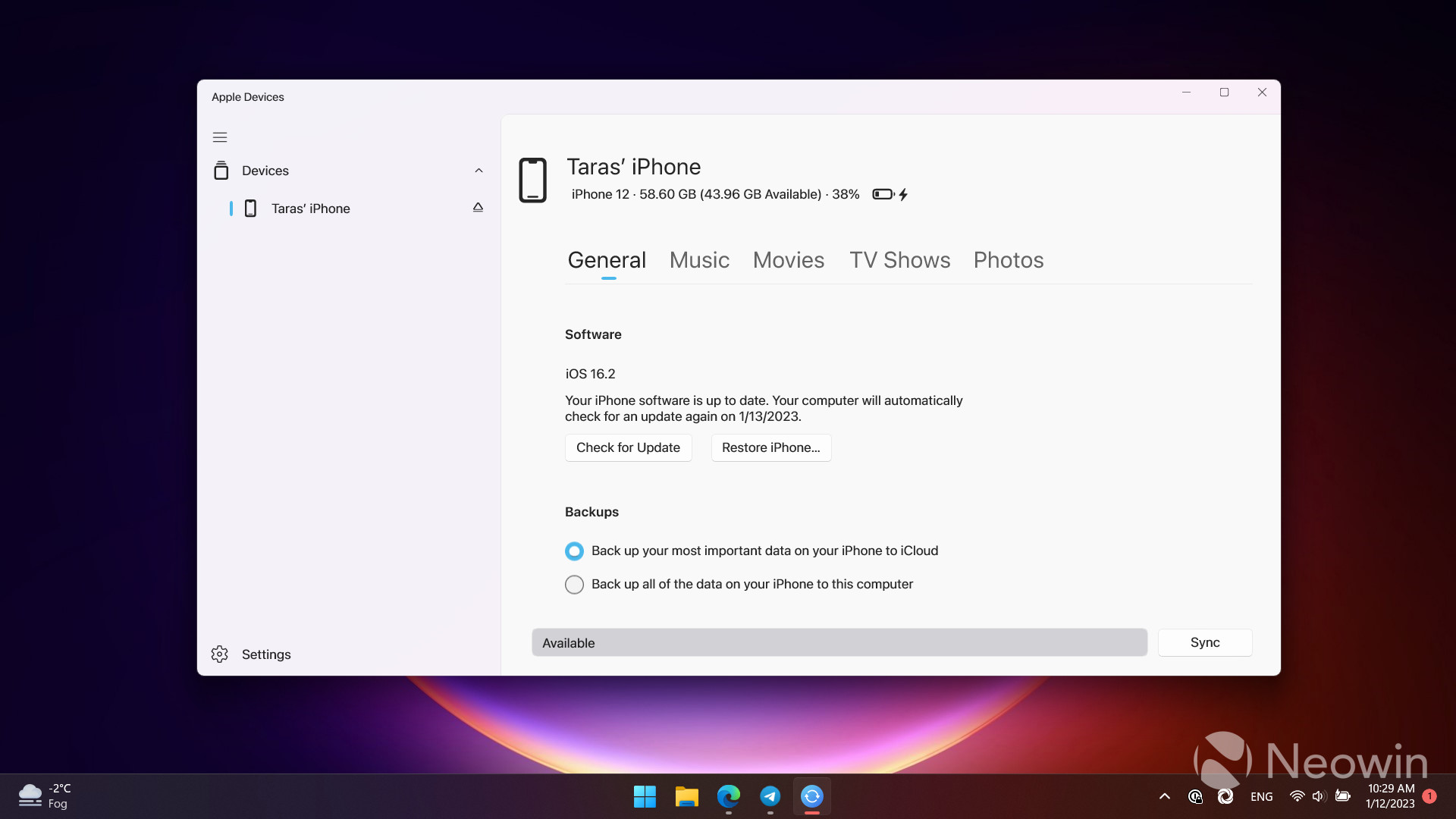
Finally, the Apple Devices app is a tool that aims to replace iTunes for managing iOS and iPadOS-based devices. You can use the app to backup your gadgets, update their software, restore them in case of failure and much more.
Download Preview for Apple Devices from the Microsoft Store..
It’s worth noting that downloading the preview apps will disable iTunes on your computer, losing access to Apple Podcasts and other features not available in the new applications. You can regain access to iTunes by deleting downloaded programs. Finally, if the apps aren’t available in your region (they’re unannounced previews, after all), change the Microsoft Store region to United States Settings > Time & Language > Language & Region.

